This guide will walk you through a step-by-step process of cancelling your Peacock subscription.
I will cover the general cancellation steps and device-specific instructions for platforms like iPhone, Android, and Roku.
To consider as an alternative, you can also thinkg of changing your Peacock plan or removing a device from your account if you prefer not to cancel entirely.
Let’s get started!
Peacock Cancellation Steps – Standard Across Devices
The process to cancel your Peacock subscription is relatively straightforward.
- Log into your Peacock account online.
- From there, navigate to the “Plans & Payments” section.
- You should see an option to “Cancel Plan” and select it.
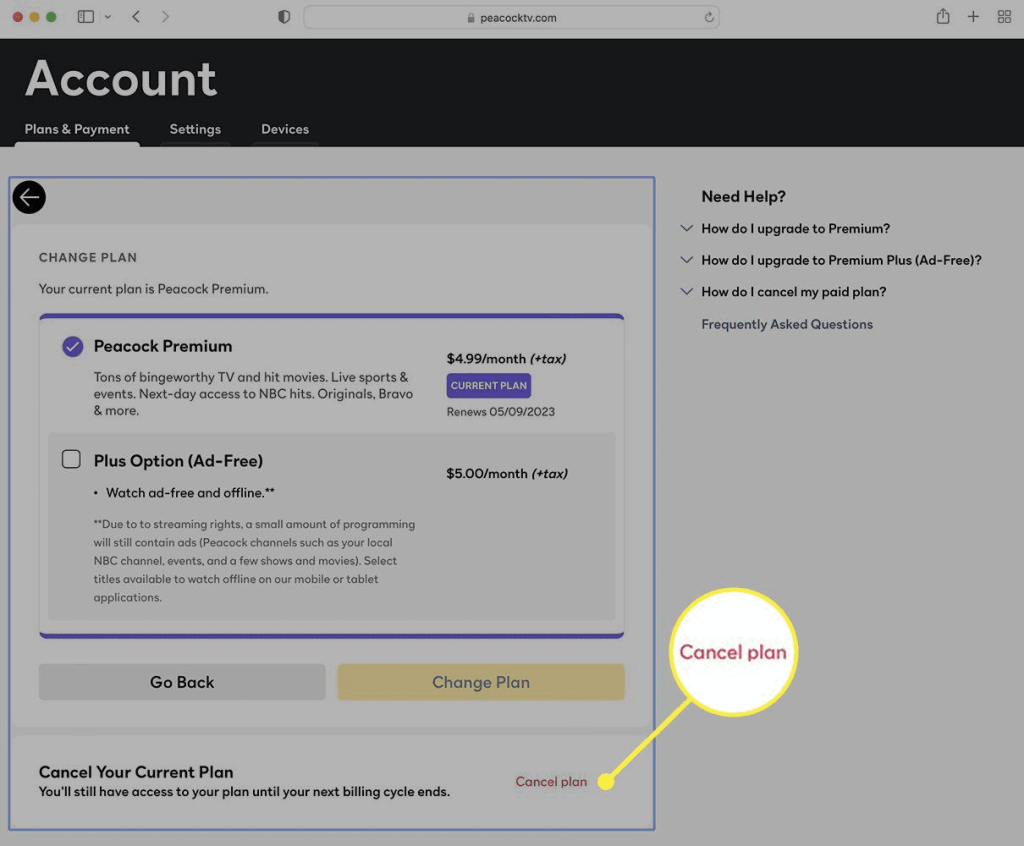
Source: Lifewire
- Follow the on-screen prompts to confirm your cancellation.
- Peacock will walk you through the final steps, ensuring your subscription is terminated.
Device Specific Methods to Cancel Peacock Subscription
While the general cancellation steps work across all platforms, the specific process may vary slightly depending on how you initially signed up for Peacock.
Let’s take a look at the device-specific instructions:-
Method 1: How to Cancel Online Peacock Subscription On Browser
If you signed up for Peacock directly through their website, you can conveniently cancel your subscription right from your web browser.
- Log into your Peacock account.
- Click on your profile icon.
- Navigate to Plans & Payments.
- Select “Cancel Plan” to initiate the process.
Method 2: How to Cancel Peacock Subscription on iPhone
Peacock subscribers who signed up through the iPhone app must cancel their subscription directly through their iOS device. You can also do this process with your Macbook.
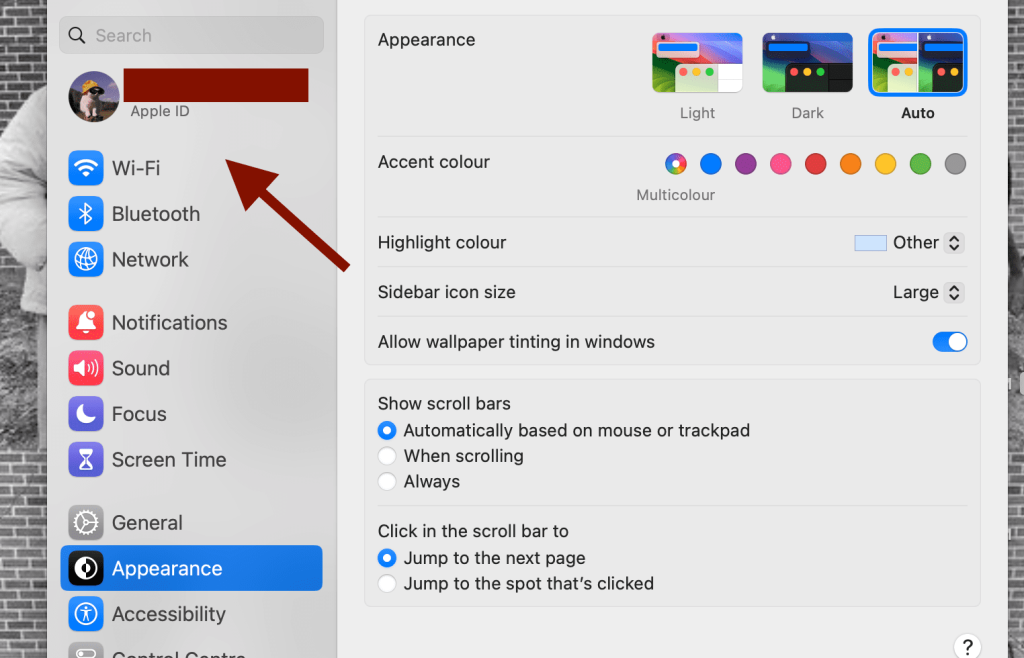
- Then choose Media and Purchases.
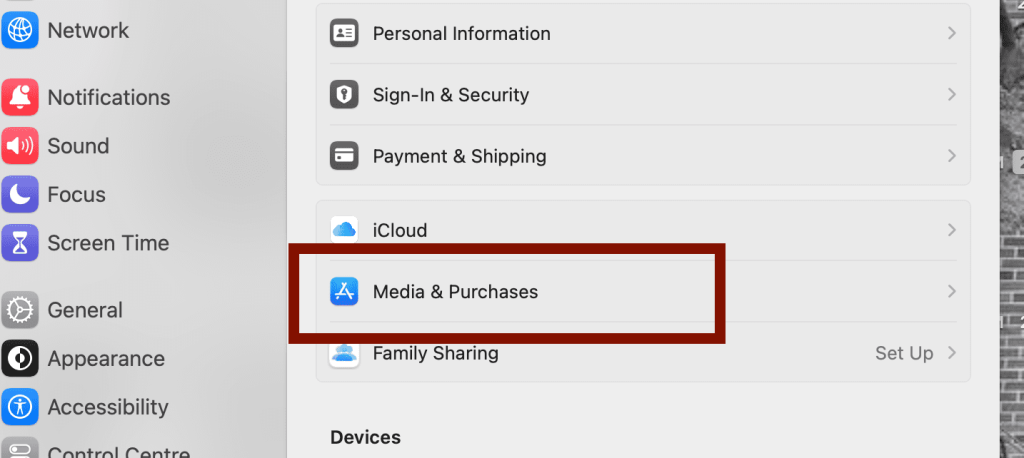
- Then find Manage Subscriptions.
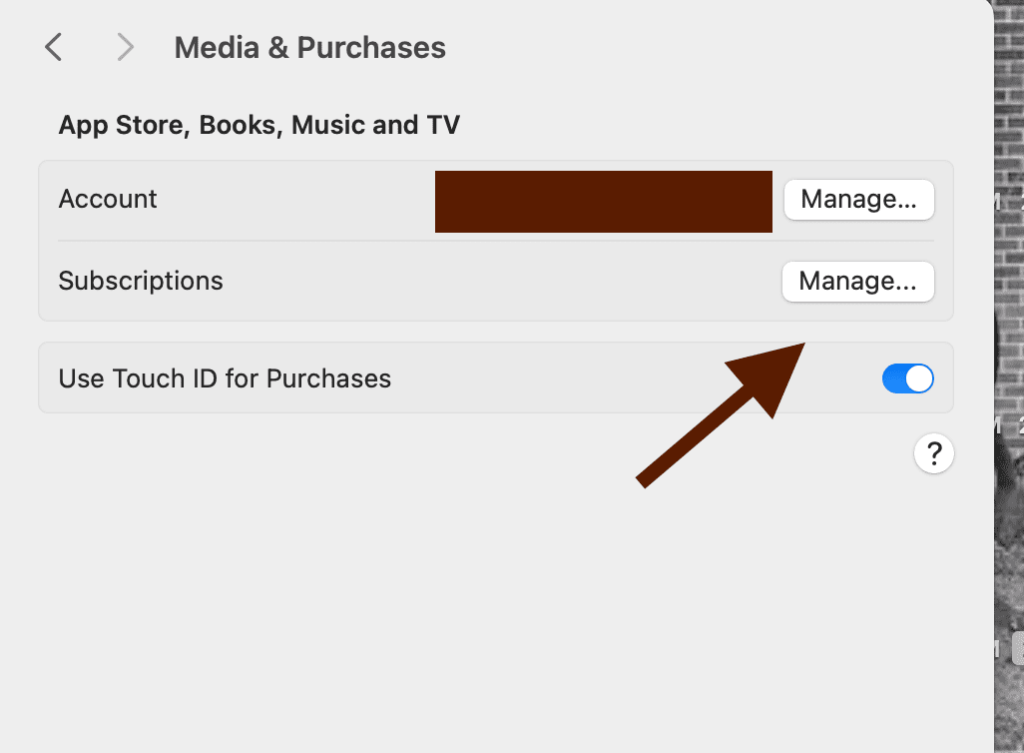
- Select your Peacock Subscription.
- Finally, select Cancel Subscription.
Method 3: How to Cancel Peacock TV Subscription on Android
Android users who signed up for Peacock through the Google Play Store must cancel their subscription there. To do so, follow these steps:-
- Open the Google Play Store app.
- Go to the “Subscriptions” section.
- Select Peacock TV.
- Choose Cancel Subscription.
Method 4: How to Cancel Amazon/Peacock Free Trial
Those who subscribe to Peacock through Amazon must log into their Amazon account and manage their subscription from there.
- Go to Your Prime Membership
- Now, click on Memberships & Subscriptions.
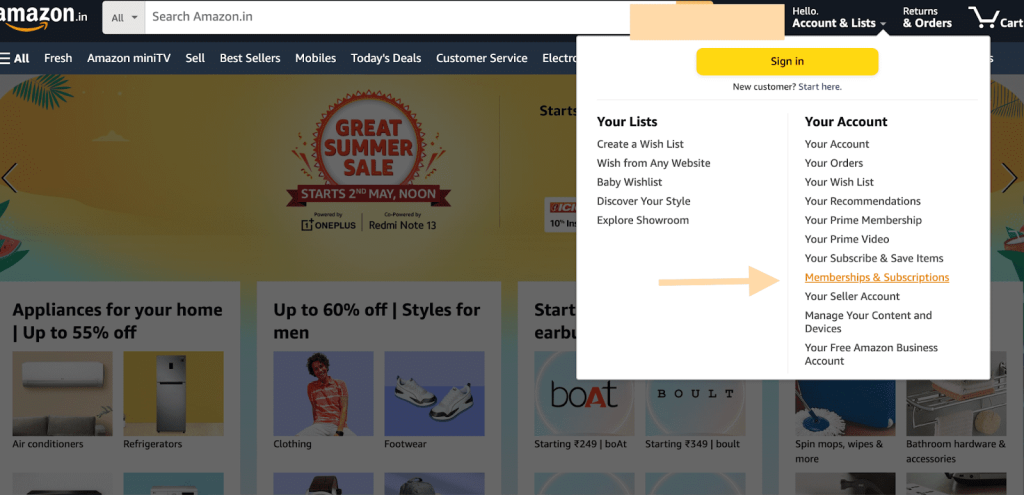
- Find the Peacock subscription.
- Finally, click on the Cancel Subscription.
Method 5: How to Cancel Peacock on Roku Device
Roku users can cancel their Peacock subscription by visiting the Roku website.
- Log into your account.
- Go to the “Manage Your Subscriptions,” section.
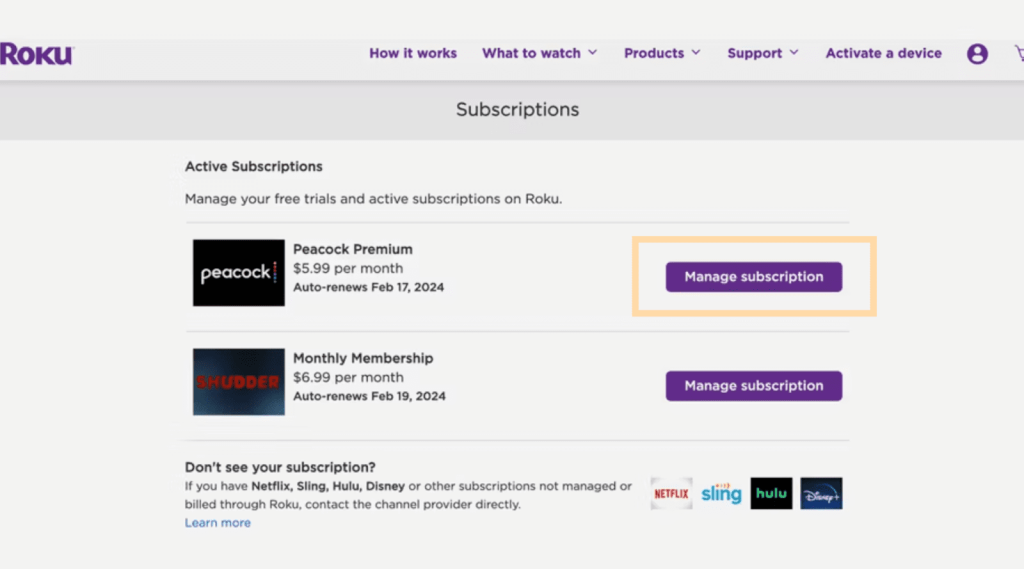
Source: Pocket-Lint
(You can do this through Roku Remote – by pressing the star symbol.)
- Select the option to cancel your Peacock plan.
- If the platform asks you to stay, click “Continue to cancel.”
How to Change Your Peacock Subscription Plan?
I have an alternate solution if you cancel your Peacock subscription simply because of the high cost. You can simply downgrade your subscription and follow the first five steps of iPhone Cancellation. After that, follow these steps:-
- Locate the Peacock Subscription.
- Click on “See all plans.”
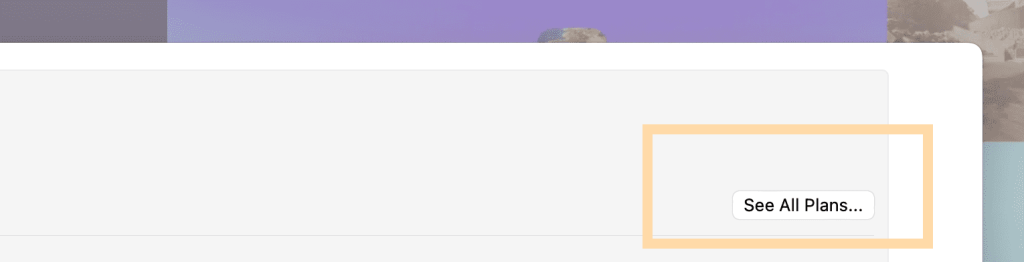
- Now, select any plan of your choice.
- You will see a Sign-in option for your Apple ID.
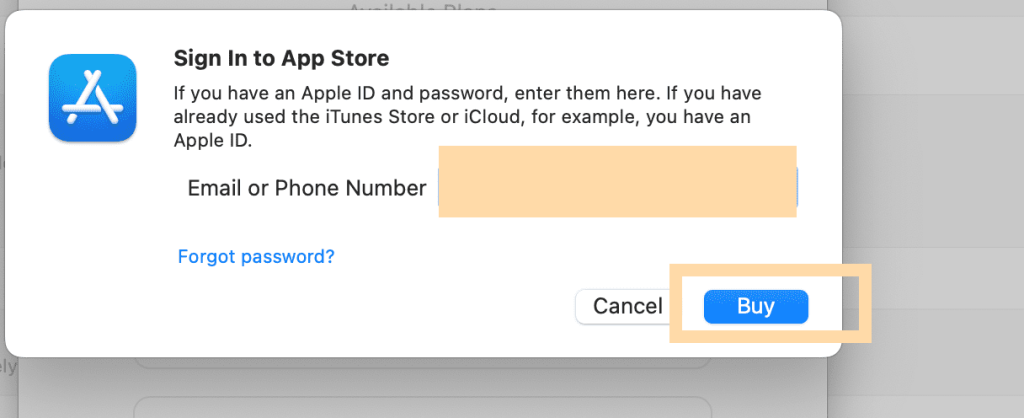
- Select the blue button that says, “Buy.”
- Finally, make the purchase.
Related Reads:
Conclusion: Canceling Peacok Subscription Takes 10 Minutes
Irrespective of the device you use for streaming Peacock, Canceling your Peacock subscription is not a complex process.
Whether you signed up directly through Peacock’s website, an app store, or a third-party platform, the general steps remain the same:-
Peacock account > Plans & Payments section > Cancel Plan > Follow the prompts to confirm.
Be sure to follow the above steps carefully to discontinue your Peacock subsription.