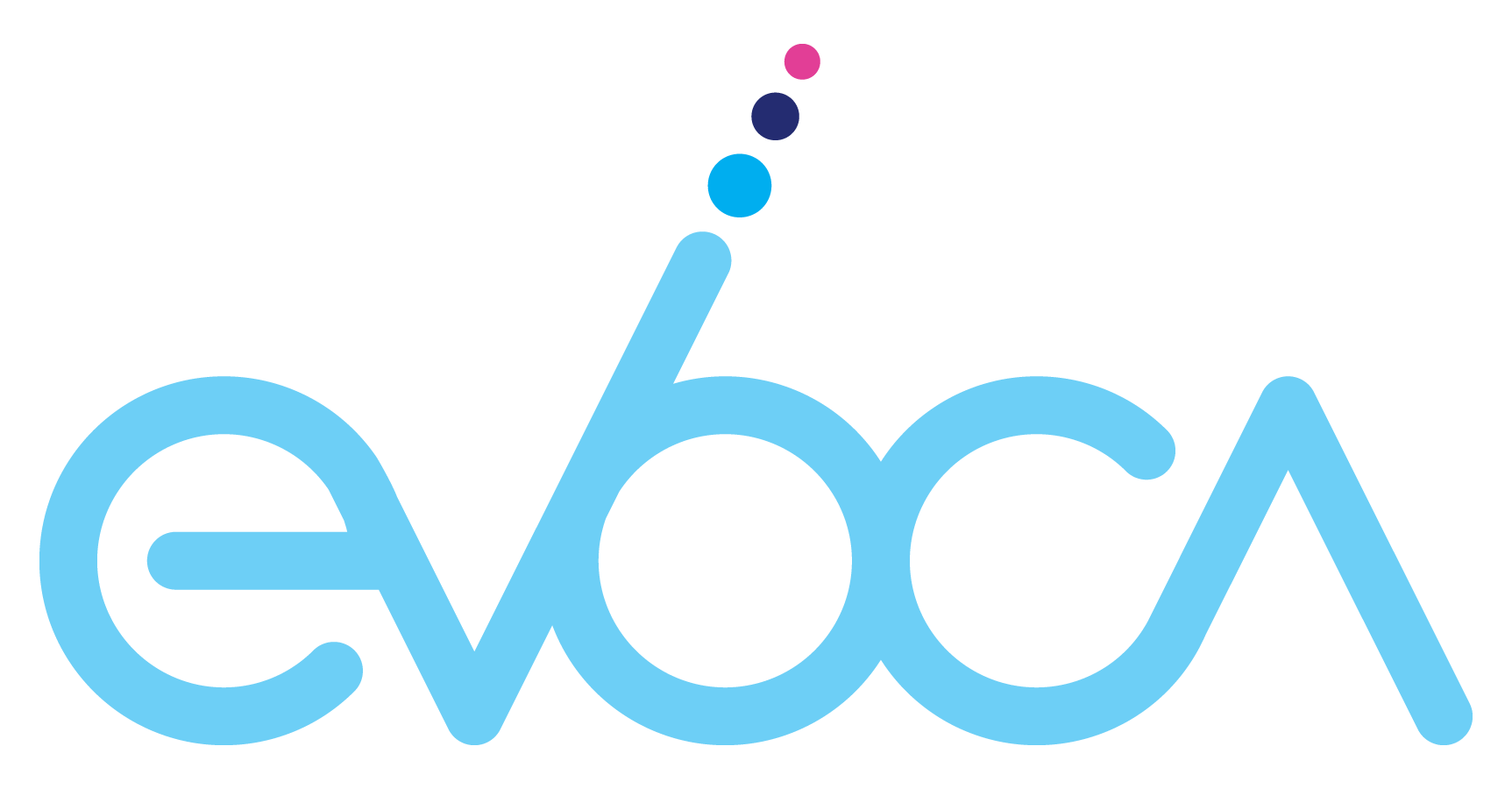Frequently Asked Questions
We’re part-time mind readers. Your questions are answered below.
General
Evoca is currently only available to residential customers.
Evoca is currently available in metro areas in ID, CO, OR, MI, and AZ. Keep checking back as we’re continually adding new markets.
Click here to see if service is available in your zip code.
Subscribe to our news and updates to be notified when we’re available in your market.
Next Gen TV technology doesn’t need a strict line of sight to the Evoca towers. This is one of the many exciting features of this new broadcast technology. However, there may be certain hilly or wooded areas that have coverage issues. Click here to see if service is available in your zip code.
To access Evoca’s NextGen TV service, you must live in a community where an Evoca television tower is broadcasting. In Colorado Springs, we will offer an OTT service until our tower is up and running in 2022. We appreciate your interest in Evoca and are building out the needed ATSC 3.0 infrastructure as fast as we can.
Sign up here for updates on our expansion plans.
Getting Started
You will need a TV with an available HDMI input, internet service, an antenna, and your Evoca receiver to get started. You don’t need a 4K TV, but if you have one, you’ll enjoy the best possible image quality.
For information on how to install your antenna and Evoca receiver, watch our video tutorial here. You can check your antenna’s signal strength during the installation process on your television’s screen.
If you already own an antenna, its user manual may be a helpful resource to consult.
Yes, if you own an antenna today that works with your television, you should be in great shape for Evoca’s service.
Evoca will also make several antennas available to our customers to purchase during the ordering process, or recommend others.
Still have questions? Call us at 877-EVOCA-TV to chat with one of our customer service reps.
Indoor antennas
Place your antenna in a location to receive the strongest signal by keeping in mind the following:
- Higher is better.
- Try a window first.
- Point towards the broadcast towers in your area. If needed, we’ll help you get a better signal when setting up your Evoca service.
Outdoor antennas
Place outdoor antennas in a spot on your roof that is safe from falling limbs and high winds. Please follow the antenna instructions for mounting and grounding.
Your Evoca receiver will come with a Quick Start Guide and you can find an online version at www.evoca.tv/setup. A basic overview is below:
Step 1: Connect your antenna.
Find the best location to mount your antenna and connect it to your receiver using a coaxial cable.
Step 2: Connect to the internet.
Connect your receiver to your internet modem using an ethernet cable. If you prefer to use Wi-Fi, follow the instructions on-screen after you have powered up your television.
Step 3: Connect to television.
Using an HDMI cable, connect to your Evoca receiver and any HDMI port on your television.
Step 4: Connect to power.
Connect the power supply to your Evoca receiver using the USB-C cable.
Step 5: Follow the on-screen instructions on your TV.
A channel scan will run automatically when your Evoca receiver is first powered on so that it can pick up all available broadcast channels. If you need to reposition the antenna, you will have to re-run the channel scan by going to Menu > Settings > Channel Scan > Channel Scan.
At this time, the Evoca receiver will not work with an over-the-air DVR or TiVo.
Yes you can. Now you can get Evoca TV on more screens than one! Add on an extra receiver (up to 3) for just $5 more / month.
If you have followed the set-up instructions and are still having issues, please call Evoca’s customer service at 877-EVOCA-TV. We will soon make professional installation available as well.
Yes, you will need an internet connection to access your Evoca TV service, though lots of the live and prime time TV shows will be delivered to your home without using it. Evoca is designed not to stress data caps, freeing you up to stream other content without the worry of paying for overages.
Using your Evoca remote, power up your television. Be sure to switch HDMI input to the television port you connected to your receiver. If using Wi-Fi, navigate to Menu > Settings > Network > Wireless (Wi-Fi) and follow the instructions on-screen to connect. Alternatively, you can connect your Evoca receiver directly to your router or modem with an Ethernet cable.
Your remote controls the Evoca receiver and, once set up, can control the power and volume of your TV. See the Quick Start Guide available at www.evoca.tv/setup for instructions on how to program the remote for your television.
To ensure that your television picks up all available broadcast channels, a channel scan will run automatically when your Evoca receiver is first powered on. It’s important for your antenna to be connected when this occurs.
If you don’t see all the channels you expect, reposition the antenna and re-run the channel scan by going to the Menu > Settings > Channel Scan > Channel Scan.
First, check your antenna. Make sure it is still connected and in the right place. Then, try rescanning for channels.
If that doesn’t work, give us a call at 877-EVOCA-TV. We’re happy to help.
You will have to rescan channels from time to time and if you change or move your antenna. Re-run the channel scan by going to the Menu > Settings > Channel Scan > Channel Scan.
If we conduct major upgrades to our system that might require a re-scan, we will notify you separately.
Streaming on a phone or tablet is not yet available, but we’re working on it.
While the Evoca service should rarely stop working, here are a couple of things you can try before giving us a call.
- Check that there are working batteries in your remote control.
- Unplug your Evoca receiver from the power outlet and then reconnect it.
- Try to use the remote immediately after seeing the home screen.
If that doesn’t work, give us a call at 877-EVOCA-TV. We’re happy to help.
You can call us at 877-EVOCA-TV between 9 AM and 5PM, MST. You can email us at [email protected]
Content / Channels
Stay tuned! We are working on providing additional content options soon.
We are always working to improve the user interface. Right now, you can use Favorites 💙 to easily find your most watched channels.
Netflix and Prime aren’t ready yet, but you can access a great selection of streaming apps on your Evoca receiver.
Currently Evoca offers DVR functionality for sporting events only. Customers can record games and sporting events to watch at a later date. The Evoca Record app allows subscribers to set recordings for all of the future games of a particular team on a particular channel.
Billing / Account
You can make many changes to your account by logging in at https://evocatv.force.com/s/login/. Of course, you can also call us at 877-EVOCA-TV
You may pause or cancel your service at any time by giving us a call at 877-EVOCA-TV or sending us an email to [email protected].
While super simple and always customer-centric, a brief phone call or email is needed to facilitate the free-shipping return of your Evoca equipment.