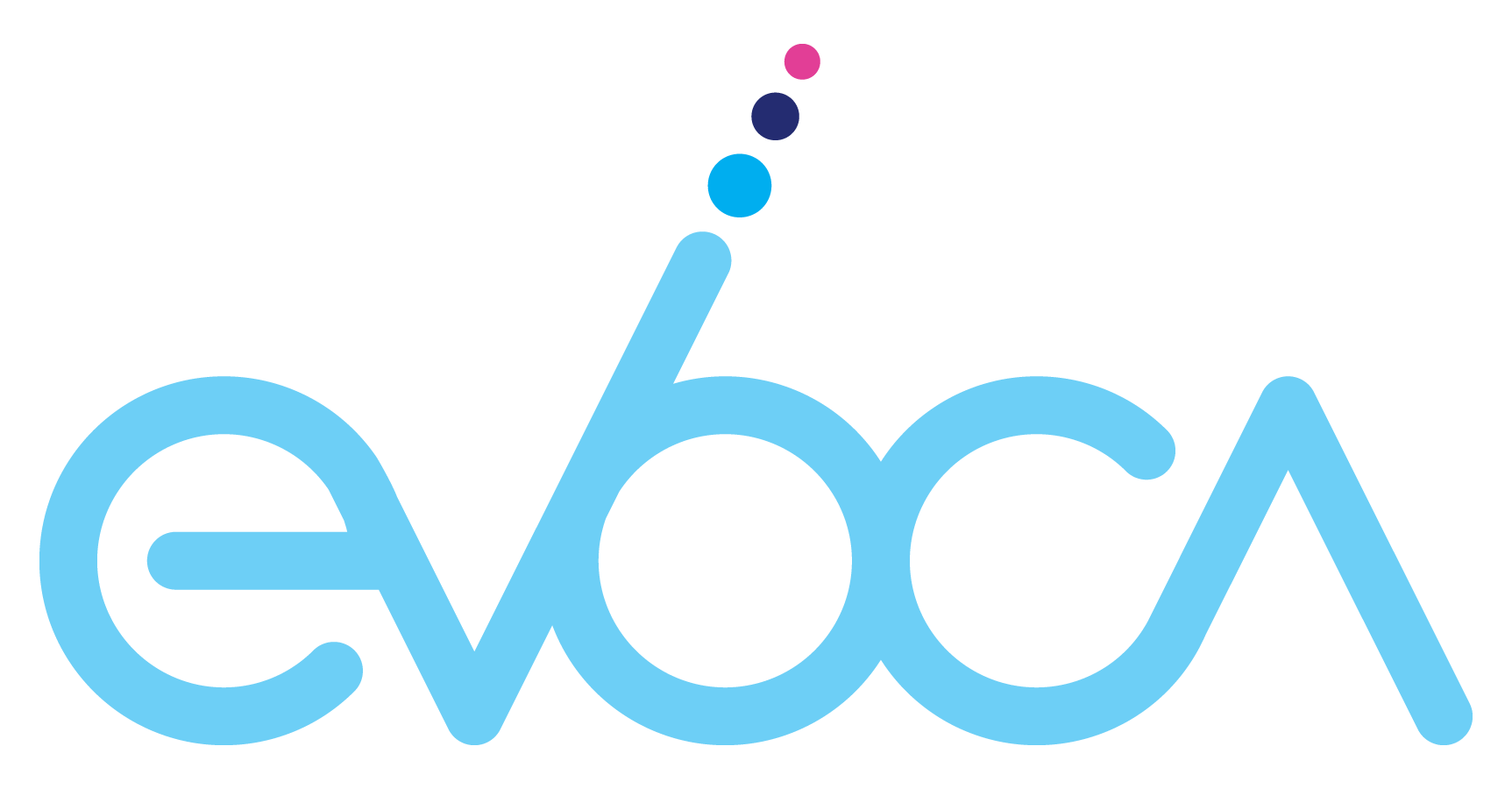Setup
Setting up Evoca is a piece of cake — for real. You’ll need our Scout or Pilot receiver, an antenna (the sleek, 21st-century kind), a television, some comfy furniture and friends. The last two are optional but highly recommended.

Let us lead
the way.
Watch this tutorial video to learn how to set up your Scout or Pilot receiver and Evoca. You’ll be up and running in no time.
Troubleshooting
Light Code
Status
Off
If the light is off, Scout is not receiving power. Ensure the power cable is fully inserted and the outlet is working.
Solid White
Scout is powered up and functioning properly.
Flashing White
Scout is booting up after being plugged into power. It is waiting to receive an IP address from the router and should be up and running within minutes.
Flashing Yellow
The flashing yellow light suggests that Scout is not receiving sufficient signal strength from the Evoca tower. The best way to troubleshoot this issue is to move your antenna to another location in your home. You may also wish to use the antenna’s booster.
Flashing Orange
Scout is updating and should be back in business in no time.
Flashing Red
A flashing red light means that Scout has encountered a problem. Please call 877-EVOCATV for further instructions on next steps.
Flashing Blue
A flashing blue light means that Scout is in pairing mode and available to connect with a device via Bluetooth.
Flashing Green
A flashing green light means that Scout is thinking about the best way to deliver content to your home — either via the Internet or over-the-air.
Light Code
Status
No LED
No Power - Check power supply and outlet
Blinking Amber
Normal - First restart after factory reset
Blinking Green
Recovery - Allow restart to complete - look for Android System Update
Blinking Blue
Normal - Restarting
Blinking Purple
Normal - System upgrade in progress
Solid Yellow
Running in System Recovery Mode - Allow reboot to complete - look for Android System Update
Solid Red
Boot Failure - retry
Single Blink White
Normal - Remote keypress detected
Blinking White
In remote pairing mode - Attempt to pair remote by pressing ‘Home’ and ‘Back’ for 3 seconds on remote
Blinking Blue
Remote unpaired - Restart and attempt to repair remote by pressing ‘Home’ and ‘Back’ for 3 seconds
Solid Green
Excellent Wi-Fi Signal
Solid Amber
Marginal Wi-Fi Signal - May want to try a different Wi-Fi network or location
Blinking Red
Poor Wi-Fi Signal - Look for a different Wi-Fi network or location
Solid Red
Wi-Fi Signal Lost - Check Wi-Fi network
Slowly blinking Green
Excellent Wi-Fi Signal
Slowly blinking Amber
Marginal Wi-Fi Signal - May want to try a different Wi-Fi network or location
Slowly blinking Red
Poor Wi-Fi Signal - Look for a different Wi-Fi network or location