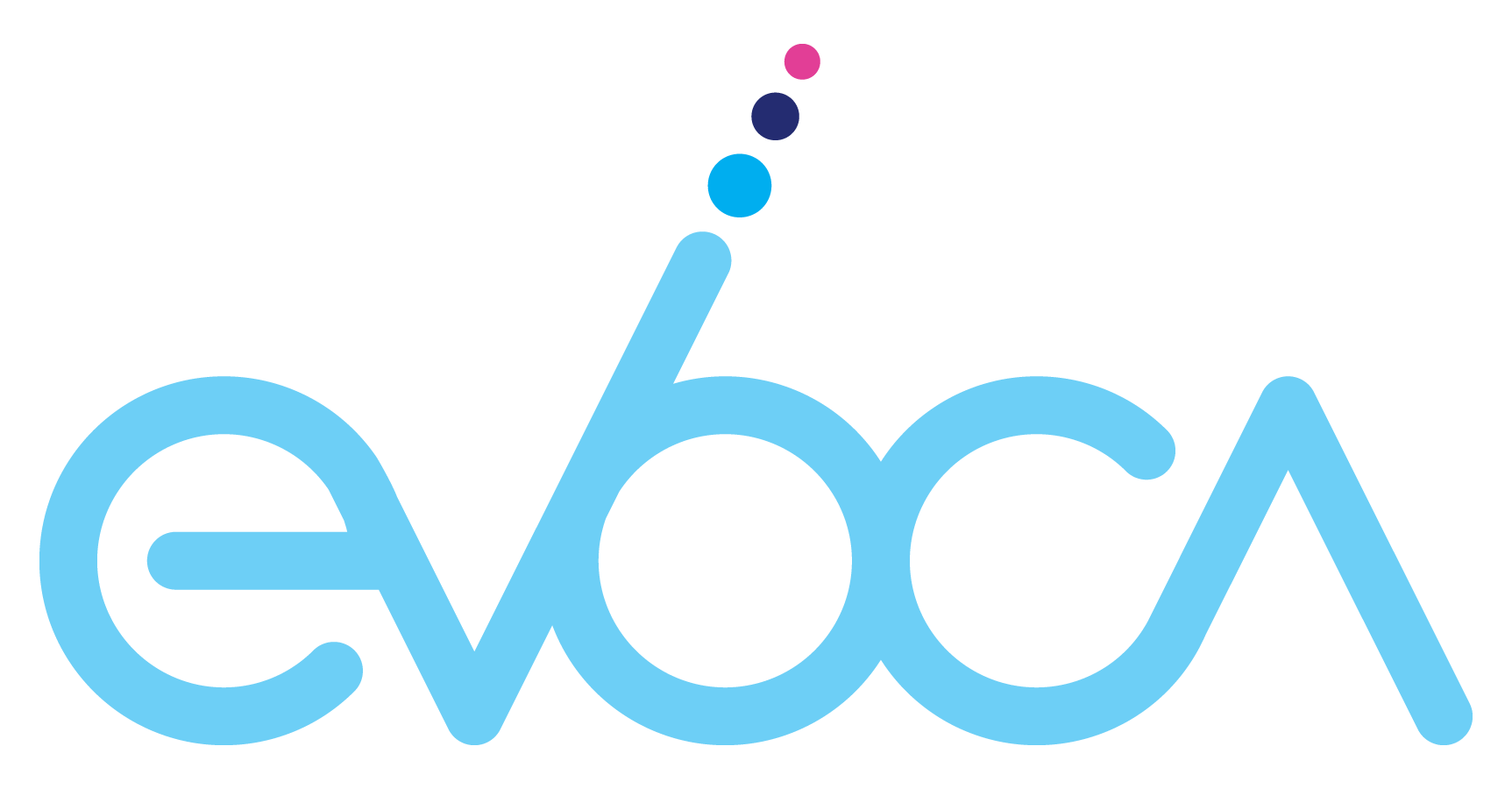Setup
Setting up Evoca is a piece of cake — for real. You’ll need our Scout or Pilot receiver, an antenna (the sleek, 21st-century kind), a television, some comfy furniture and friends. The last two are optional but highly recommended.

Let us lead
the way.
Watch this tutorial video to learn how to set up your Scout or Pilot receiver and Evoca. You’ll be up and running in no time.
Troubleshooting your Scout
(Pilot coming soon)
Light Code
Status
Off
If the light is off, Scout is not receiving power. Ensure the power cable is fully inserted and the outlet is working.
Solid White
Scout is powered up and functioning properly.
Flashing White
Scout is booting up after being plugged into power. It is waiting to receive an IP address from the router and should be up and running within minutes.
Flashing Yellow
The flashing yellow light suggests that Scout is not receiving sufficient signal strength from the Evoca tower. The best way to troubleshoot this issue is to move your antenna to another location in your home. You may also wish to use the antenna’s booster.
Flashing Orange
Scout is updating and should be back in business in no time.
Flashing Red
A flashing red light means that Scout has encountered a problem. Please call 877-EVOCATV for further instructions on next steps.
Flashing Blue
A flashing blue light means that Scout is in pairing mode and available to connect with a device via Bluetooth.
Flashing Green
A flashing green light means that Scout is thinking about the best way to deliver content to your home — either via the Internet or over-the-air.
Frequently Asked Questions
Getting Started
You will need a TV with an available HDMI input, internet service, an antenna, and your Scout receiver to get started. You don’t need a 4K TV, but if you have one, you’ll enjoy the best possible image quality.
For information on how to install your antenna and Scout receiver, watch our video tutorial here. You can check your antenna’s signal strength during the installation process on your television’s screen.
If you already own an antenna, its user manual may be a helpful resource to consult.
Yes, if you own an antenna today that works with your television, you should be in great shape for Evoca’s service.
Evoca will also make several antennas available to our customers to purchase during the ordering process, or recommend others.
Still have questions? Call us at 877-EVOCA-TV to chat with one of our customer service reps.
Indoor antennas
Place your antenna in a location to receive the strongest signal by keeping in mind the following:
- Higher is better.
- Try a window first.
- Point towards the broadcast towers in your area. If needed, we’ll help you get a better signal when setting up your Evoca service.
Outdoor antennas
Place outdoor antennas in a spot on your roof that is safe from falling limbs and high winds. Please follow the antenna instructions for mounting and grounding.
Your Scout receiver will come with a Quick Start Guide and you can find an online version at www.evoca.tv/setup. A basic overview is below:
Step 1: Connect your antenna.
Find the best location to mount your antenna and connect it to Scout using a coaxial cable.
Step 2: Connect to the internet.
Connect Scout to your internet modem using an ethernet cable. If you prefer to use Wi-Fi, follow the instructions on-screen after you have powered up your television.
Step 3: Connect to television.
Using an HDMI cable, connect to Scout receiver and any HDMI port on your television.
Step 4: Connect to power.
Connect the power supply to your Scout receiver using the USB-C cable.
Step 5: Follow the on-screen instructions on your TV.
A channel scan will run automatically when Scout receiver is first powered on so that it can pick up all available broadcast channels. If you need to reposition the antenna, you will have to re-run the channel scan by going to Menu > Settings > Channel Scan > Channel Scan.