There are two main methods to cancel the subscription for your Hulu account: directly through Hulu or through a third-party billing provider.
I will start by covering the simple steps for the direct Hulu cancellation method: Log into your Hulu Account > Profile Icon > Account > Subscription > Cancel > Confirm.
This article will cover seven step-by-step guides on canceling your Hulu subscription across third-party billing scenarios. It includes Roku TV, iOS, Web, and so on.
I will also mention ways to contact Hulu+ Live TV customer service and what you can expect after canceling your subscription. So, let’s check out the details:-
Cancel Hulu Subscription Using Billing Methods: Direct & Third-Party!
Hulu offers several billing options, because of which the cancellation process varies.
Method 1: Hulu Direct Billing
If you’re billed directly through Hulu, you can cancel your subscription by following the standard cancellation steps on the Hulu website or in the Hulu app.
Step 1: Go to the Hulu website, and log into your account.
Step 2: Click on your profile icon in the top right corner.
Step 3: Select Manage Account.
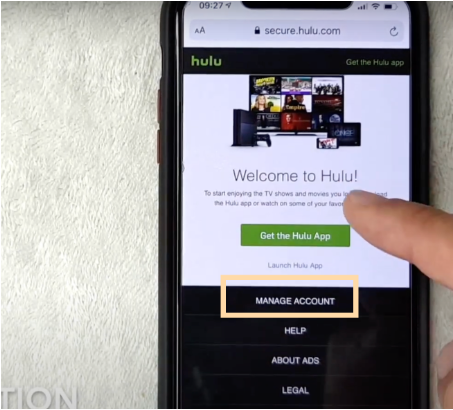
Step 4: Scroll to the Your Subscription section, and click on “view charges.”
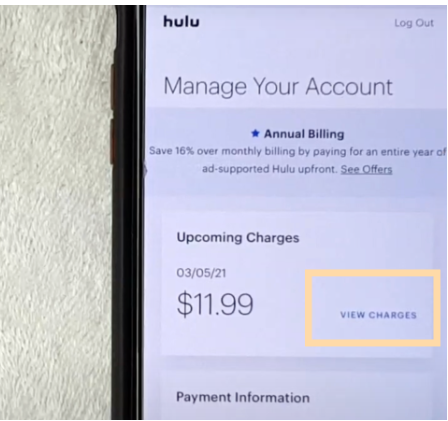
Step 5: Click the Cancel button.
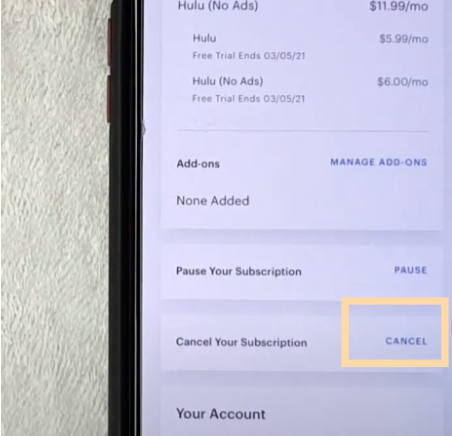
Step 6: Select “Continue to Cancel” to cancel fully.
(In case you are presented with an option to rather pause your Hulu subscription.
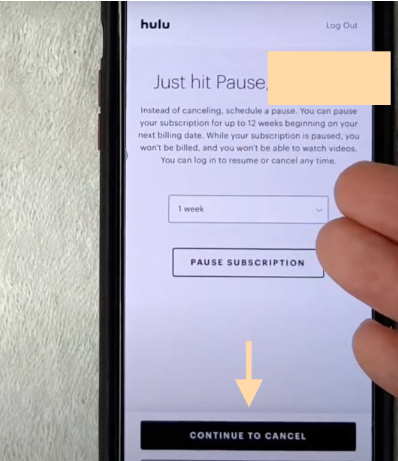
Step 7: Ignore on-screen offers and select “Cancel Subscription” to confirm the cancellation.
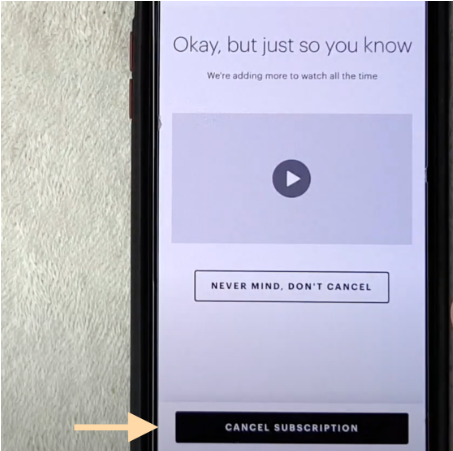
After following these steps, your Hulu subscription will be canceled, but you’ll retain access until your current billing cycle ends.
Third-Party Billing
The cancellation process differs for subscribers who pay for Hulu through a third-party provider:-
- Roku TV
- Amazon
- iTunes or Apple ID
- Android
- Google Play
- PlayStation 4
- Add-ons
My methods below provide the respective cancellation procedure.
How to Cancel Hulu Subscription On Different Devices
Whether you subscribe directly through Hulu or a third-party provider like Apple, Amazon, or Roku, I will cover the step-by-step process for each cancellation method.
Method 2: Cancelling Hulu On The Web
To cancel the subscription to your Hulu account, go through my instructions below:-
Step 1: Go to the Hulu website, and log into your account.
Step 2: Click on your profile picture in the top-right corner.
Step 3: Select the Account button.
Step 4: Scroll down to the Your Subscription section.
Step 5: Click on the Cancel option.
Step 6: Follow the on-screen prompts to confirm the cancellation.
Method 3: How To Cancel Hulu On Android
Cancelling your Hulu subscription on an Android device is another straightforward method:-
Step 1: Log into your Hulu account.
Step 2: Tap on the profile icon in the bottom-right corner.
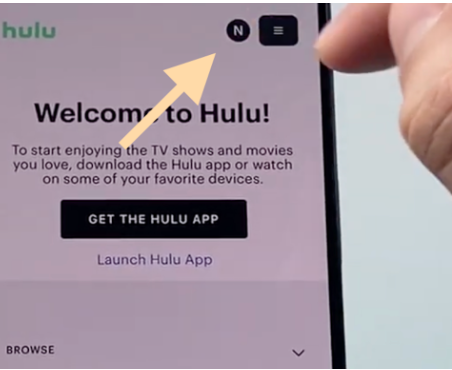
Step 3: Select “Account” from the menu.
Step 4: Scroll down and tap the “Cancel Your Subscription” option.
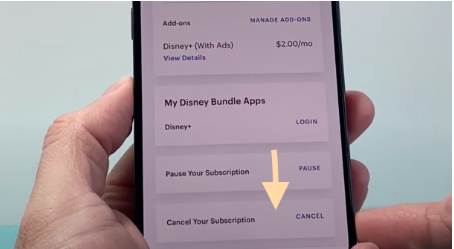
Step 5: Keep clicking “Cancel” despite Hulu’s efforts to stop you from leaving.
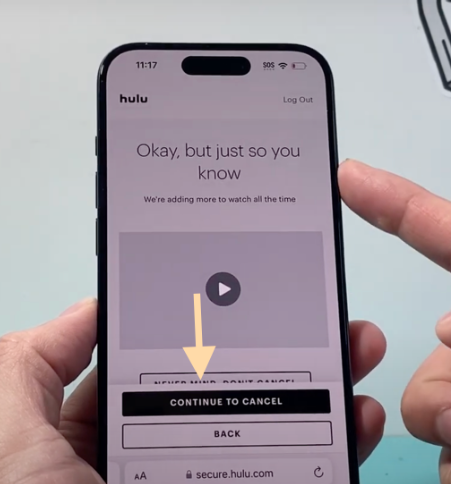
Method 4: Cancelling Hulu On iTunes Or Apple ID
If you are a Hulu subscription holder through iTunes or Apple ID, then cancel your membership through your Apple account only. Check out the steps below to do so:-
Step 1: Open the Settings app on your Apple device.
Step 2: At the top-left corner of your settings menu, click on your Apple ID.
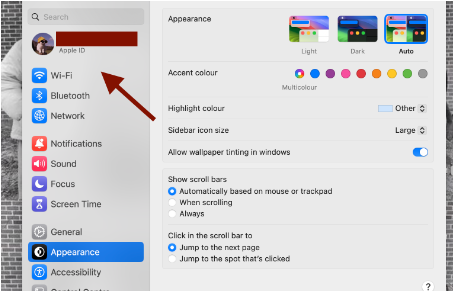
Step 3: Select Media and Purchases.
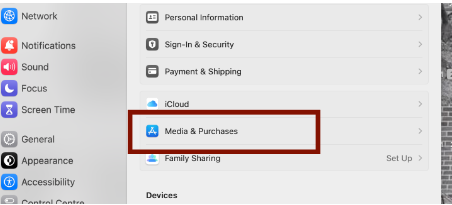
Step 4: Click on Manage, which is under Subscriptions.
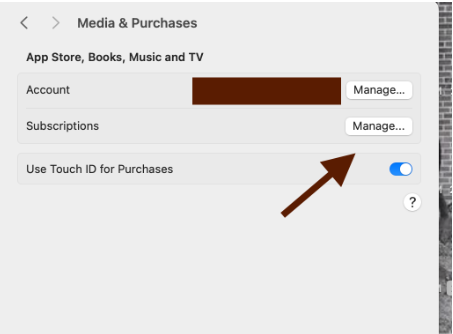
Step 5: Tap on the Hulu subscription.
Step 6: Finally, select Cancel Subscription.
Method 5: Cancelling Hulu On PlayStation 4
In the case of PlayStation 4, cancel your Hulu membership directly through the console. Check out the steps below to do so:-
Step 1: Open your Google Playstore.
Step 2: From the menu, click on your profile picture.
Once you open your PlayStation Store, head to your Account Settings through your Profile.
Step 3: Go to Account Settings.
Step 4: Select Subscriptions.
Step 5: In the list of subscriptions, locate Hulu.
Step 6: Select Hulu membership and choose to cancel automatic renewal.
Step 7: Follow the on-screen prompts to complete your process of cancellation.
Method 6: How To Cancel Hulu On Amazon
Cancelling your Hulu subscription if you’re billed through Amazon is slightly different.
So, follow the instructions below for hassle-free cancellation:-
Step 1: Sign in to your Amazon account.
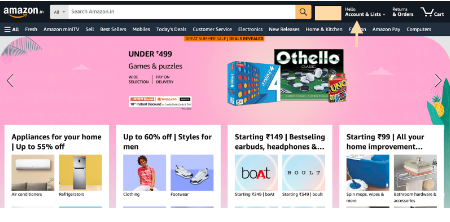
Step 2: Go to the Your Memberships and Subscriptions page.
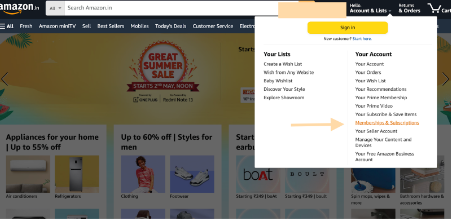
Step 3: Locate the Hulu subscription
Step 4: Click the Actions button.
Step 5: Select Cancel Subscription.
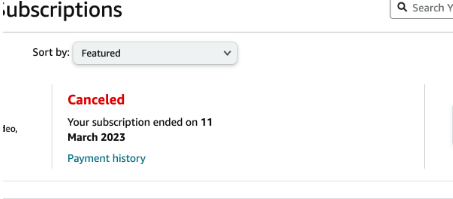
Step 6: Follow the on-screen instructions to complete the cancellation.
Method 7: How To Cancel Hulu On Roku
There are two methods for canceling your Hulu subscription on Roku. One is through the website, and the other is through the device. So, let’s check out the latter method:-
Step 1: From the Roku Home screen, highlight the Hulu app.
Step 2: Press the star (*) button on your remote.
Step 3: Select Manage subscription.
Step 4: Then click on Cancel subscription.
Step 5: You can keep your account active until the end of the billing cycle.
Method 8: How To Cancel Hulu Add-Ons?
In case you have any additional Hulu add-ons, such as the ad-free or live TV options, cancel them separately from your main Hulu subscription.
Step 1: Go to your website or app, and log into your Hulu account.
Step 2: Go to the “Account” section.
Step 3: Locate “Manage Add-Ons”.
Step 4: Discover the add-on you want to cancel.
Step 5: Click the “Cancel” button.
Step 6: Confirm the cancellation to remove the add-on from your Hulu subscription.
What Happens After You Cancel Your Hulu Subscription?
After you revoke your Hulu subscription, you can expect the following things:-
- Access Until the End of the Billing Cycle
Even after you cancel your subscription, you can still access Hulu and watch content until your billing cycle ends.
Your cancellation will take effect at the start of the next billing cycle.
- No Further Charges
Hulu will no longer charge you for the subscription once your billing cycle ends. You won’t be billed for any future months or billing periods.
- Loss of Subscription Benefits
After your cancellation, you’ll lose access to subscription-specific benefits, such as ad-free viewing or access to Hulu’s live TV channels (if you had the Hulu + Live TV plan).
- Deletion of Watchlist and Viewing History
Hulu deletes your watch history and saves your watchlist within 90 days of your cancellation. Therefore, keep track of any shows or movies you watch if you plan to re-subscribe.
For Assistance, Contact Hulu Customer Service
You can contact Hulu’s customer support team if you encounter any issues or difficulties while canceling your subscription. Hulu offers several ways to get in touch:
- Email: You can email Hulu customer service at privacy@hulu.com for all other requests.
- Phone: Hulu has a toll-free number at 855-738-6978, where you can speak with a representative.
- Live Chat: Hulu offers live chat support through their website, which is accessible through the “Chat with us” button.
- Social Media: You can contact Hulu’s support team on its official Twitter (@hulu_support) and Facebook channels.
Hulu’s customer support is available 24/7 to help guide you through the cancellation process.
Related Reads:
- How To Download Hulu Shows/Movies
- How Many People Can Watch Hulu Simultaneously
- How to Fix “Hulu Keep Logging Me Out”
Conclusion: Cancel Hulu Subscription With Ease
The key to successfully canceling your Hulu subscription is following the correct steps based on your billing method. Whether you’re billed directly through Hulu or a third-party provider like Apple or Amazon, the guide outlines the step-by-step process for each scenario.
To recap, let’s check out the direct billing cancellation: Hulu Login > Profile icon > Account > Subscription > Cancel > Confirm/ Continue to Cancel.
By referring to either of my mentioned eight guides, you can cancel your Hulu Subscription.
In case you are facing an issue, connect to Hulu+ Live TV customer support!
FAQs
The cancellation process is the same whether you’re in the US or abroad. Just log into your Hulu account and follow the standard cancellation steps outlined in the guide.
The cancellation process for Hulu in India is also the same as the general steps provided. Log into your account and navigate to the cancellation options.
Hulu does not typically offer refunds for canceled subscriptions. You’ll have access until the end of your current billing cycle but won’t be charged for future periods.
Contact their customer support team if you’re having trouble canceling through Hulu’s website or app. They can assist you with the cancellation process.
If you cancel during the free trial period, you’ll immediately lose access to Hulu and won’t be able to complete the trial. You also won’t be eligible for future free trials.
It could be due to a billing issue or a problem with the cancellation process. Contact Hulu or your third-party billing provider to resolve lingering charges after you’ve canceled.
