Sling TV has been a go-to choice for many. However, you might have decided to cancel it for various reasons.
There are multiple ways to cancel your Sling TV Subscription.
In this article, I will discuss step-by-step cancellation instructions for iPhone and Roku and additional details in this guide.
So, let’s check out the details mentioned!
Canceling Sling TV in iPhone & Roku (Quick Steps)
- iPhone: Sling TV > My Account > Subscription/ My Subscription > Cancel Subscription
- Roku: Sling TV app > My Subscription > Cancel Subscription
How To Cancel Sling TV On Roku Device
Follow the step-by-step instructions for canceling the Sling Tv subscription on your Roku Device:-
Step 1: Use the Roku remote to navigate the Sling TV app.
Step 2: Scroll through channels or use the search bar to locate the Sling TV app.
Step 3: Press the OK button to open the app once you have found it.
Step 4: Access the Sling TV account settings and look for “My Account.”
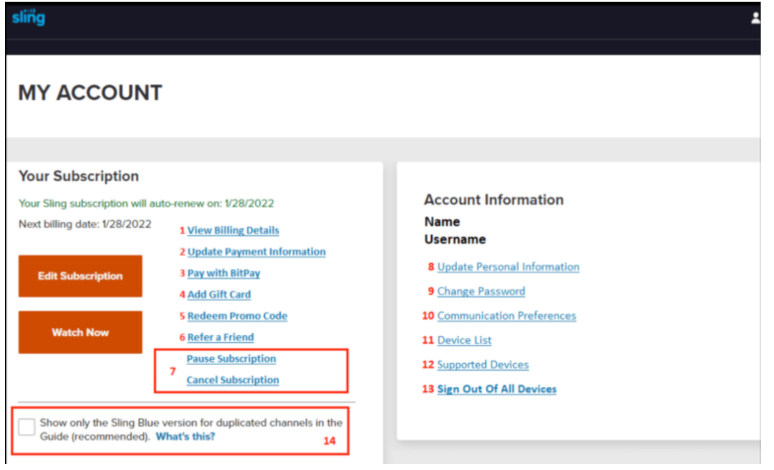
Step 5: Find the subscription management section.
Step 6: Click on “Subscription” or “Manage Subscription.”
Step 7: Select “Cancel Subscription”—use the Roku remote to highlight this option and press the OK button to select it.
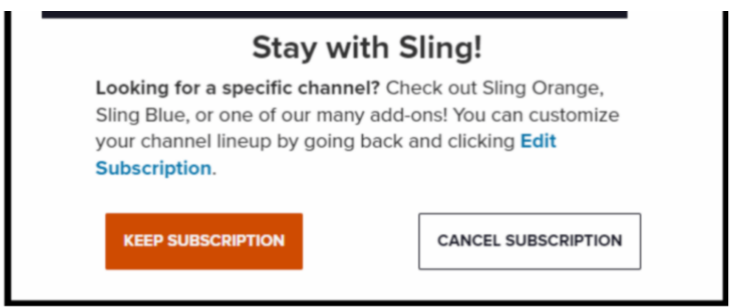
Step 8: Confirm your decision to cancel.
Step 9: Follow any additional prompts or instructions to Cancel the Sling TV Subscription.
Step 10: Check for any confirmation messages or emails from Sling TV confirming the cancellation.
Step 11: Additionally, you can check your account settings within the Sling TV app to ensure that your subscription status reflects the cancellation.
How To Cancel Sling TV On iPhone
To cancel your Sling TV subscription, check out the instructions below!
Step 1: Open the Sling TV app on your iPhone.
Step 2: Locate the app icon on your home screen and tap to open it.
Step 3: Click on the “My Account” by tapping your profile picture in the top-right corner of the screen.
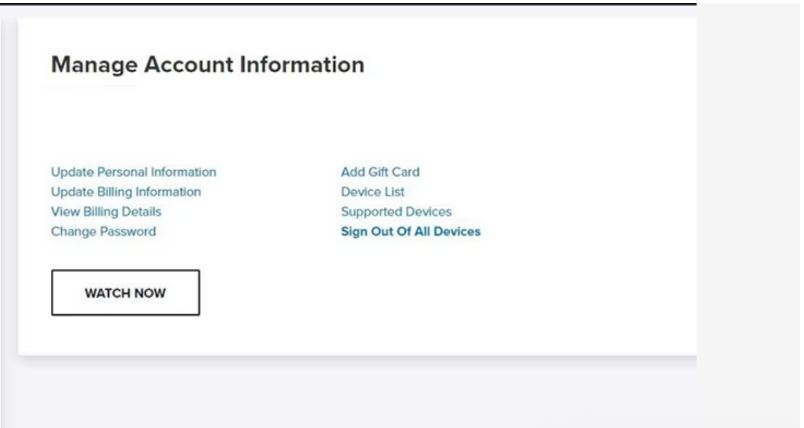
Step 4: Find the subscription settings related to your subscription or billing within the account settings. (This may be labeled as “Subscription” or “Manage Subscription.”)
Step 5: Once you click the mentioned button, select “Cancel Subscription.”
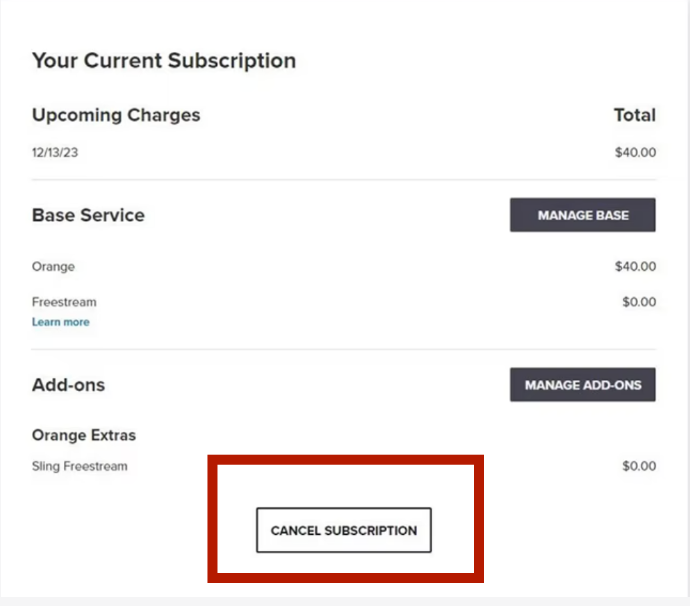
Step 6: You should receive a confirmation message or email confirming the cancellation.
Additionally, check your account settings within the app to ensure your subscription status reflects the cancellation.
Following these steps, you can easily cancel your Sling TV subscription directly from your iPhone, giving you control over your streaming services.
What Happens After You Cancel Your Sling TV Subscription?
Once you’ve decided to cancel your Sling TV subscription, it’s natural to wonder what happens next. Here’s what you can expect:-
1. Continued Access Until the End of Your Billing Cycle
After you cancel your Sling TV subscription, you can still access the service until your current billing cycle ends. This means you can continue watching your favorite shows, movies, and Sling live TV channels without interruption until your subscription expires.
2. No Further Charges
Canceling your Sling TV subscription ensures you won’t incur additional charges beyond your current billing cycle. Once the cancellation occurs, Sling TV will no longer bill you for the service, and any upcoming payments will be halted.
3. Loss of Access After the Billing Cycle Ends
Once your current billing cycle ends, your access to Sling TV will be terminated. This means you won’t be able to log in to the Sling TV app or website to stream content, and any saved preferences or settings associated with your account will be deactivated.
If you decide to cancel Sling TV, it’s important to plan accordingly and make the most of your remaining subscription time.
Consequences Of Canceling Your Sling TV Subscription
Canceling your Sling TV subscription may have several potential outcomes, including:-
1. Loss of Add-Ons:
If you’ve subscribed to any add-on packages or premium channels along with your Sling TV subscription, canceling your subscription may result in losing access to these additional features.
This could include channels like HBO, STARZ, or sports packages.
2. Cancellation Of Discounts Or Promotions
Some subscribers may have access to special discounts or promotional offers as part of their Sling TV subscription. Canceling your subscription could terminate these discounts, leading to higher monthly fees if you choose to re-subscribe in the future.
3. Loss Of Access to DVR Content
Sling TV offers a cloud DVR feature that allows subscribers to record and store their favorite shows for later viewing. If you cancel your subscription, you may lose access to recorded content stored in your DVR library.
4. Termination Of Account Benefits
Depending on your subscription plan, you may have access to additional benefits such as free trials, extended viewing hours, or special perks.
Cancelling your Sling TV subscription may result in terminating these account benefits.
5. End Of Access to Live TV Channels
Of course, the most significant consequence of canceling your Sling TV subscription is losing access to live TV channels. This means you can no longer watch your favorite shows, sports events, news broadcasts, or other live programming available on Sling TV.
Sling TV Alternatives – Factors To Consider
If you’re unsatisfied with Sling TV and are considering switching to a different streaming service, multiple alternatives offer a variety of features and options to suit your preferences.
Here are three popular alternatives, along with key factors to consider:
| Feature | Sling TV | YouTube TV | Hulu + Live TV |
| Price | $30/month | $34.99/month | $76.99/month |
| Channels | Customizable channel packages (45+) including sports, news, and entertainment. | Over 100 channels, including local networks, sports, news, and entertainment. | Over 75 channels, including local networks, sports, news, and entertainment. |
| Free Trial | Seven days | 5 to 7 days | Three days |
| Local Channels | Limited | The wide range | Wide range |
| DVR | Limited, with options to upgrade for additional storage. | Unlimited DVR storage with recordings kept for up to 9 months. | 50 hours of cloud DVR storage included, with options to upgrade for additional storage. |
| Simultaneous Streams | Orange – 1Blue – 3 | Up to 3 simultaneous streams per account. | Up to 2 simultaneous streams per account, with options to upgrade. |
| On-Demand Content | Limited | Extensive | Extensive |
| Device Compatibility | A wide range of devices, | Compatible with most streaming devices | Compatible with most streaming devices |
| Free Trial | Try Sling TV | Try YouTube TV | Try Hulu TV |
Related Reads on Hulu TV:
Conclusion: Cancel Sling TV Subscription in a few Steps
Canceling your Sling TV subscription is a straightforward process that can be completed in just a few steps. To recap, follow these steps to cancel your subscription:-
Log in to your Sling TV account > Account Settings > Manage Subscription > Cancel Subscription > Confirm.
If you’re considering alternatives to Sling TV, explore options like YouTube TV and Hulu + Live TV. Both services offer (3 to 7 days) free trial, a wide range of channel lineups, and unlimited DVR storage.
So, what are you waiting for? Sign up on YouTube TV or Hulu+ Live TV!
FAQs
Currently, Sling TV does not offer a pause feature for subscriptions. However, you can easily cancel your subscription and resubscribe at any time.
You can suspend your Sling TV account temporarily by contacting customer support. This option allows you to pause your service without canceling your subscription.
To cancel an add-on on Sling TV, navigate to your account settings and select “Manage Add-ons.” From there, you can easily cancel any additional subscriptions.
Sling TV typically does not offer refunds for canceled subscriptions. Ensure to cancel before your next billing cycle to avoid additional charges.
If you’re still being charged after canceling your Sling TV subscription, contact customer support immediately to report the issue and request a refund or adjustment.